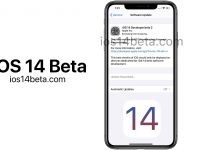iOS 14 Beta Profile Download. First of all, some precautions are necessary. As the name suggests, Apple’s future operating system is still in beta, which means bugs and incompatibilities in shambles await you.
It is therefore necessary to embark on this business knowingly, and above all make sure to save your device before going to a beta version.
To do this, it’s very simple. The whole process is described precisely here, but let us summarize it for you.
Step 1: backup
We can never repeat it enough: a recent backup of your device is essential before embarking on the discovery of a beta program. The process is also very easy; you have no excuse not to comply.
To ensure optimal backup, it is recommended to go through iTunes on your Mac or PC. Then launch iTunes, and connect your iPhone with its cable to your computer.
An icon showing your smartphone should appear in the software interface. Click on it, you will reach the main control panel. From here, a “Save Now” button should appear. Start the procedure, and wait a few moments.
As soon as the backup is finished, you will need to archive it so that it remains available at all times and that it does not get overwritten by another, more recent one. Note that archiving backups is only available on macOS, beta testers on Windows will therefore have to pay extra attention so that their backup is not overwritten by a new one if they want to revert to iOS 12.
To do this, go to iTunes settings, and choose the “Devices” tab. Identify the backup you just made; press the “alt” key and click on it. An “Archive” button should appear. Click on it.
You are now ready to install the public beta of iOS 14.
Step 2: Download iOS 14 beta profile
For this step, you will need to go to beta.apple.com/profile from your iPhone browser.
You will be asked to authenticate via your iCloud account. You can then click on the big blue button “Download profile”.
Exit your browser, and open the Settings application. A new menu should appear under your iCloud profile, labeled “Downloaded profile”. Open this menu, and install the profile. Your iPhone should restart.
Step 3: Install the iOS 14 Update
Back on your home screen, launch the Settings app again.
Now go to General> Updates, and see that you are now offered to download the beta for iOS 14 and iPadOS 14. Start the download, and install it immediately.
Note that a message stating that an error occurred during installation may appear. This is most likely due to a lack of available space on your iPhone. Even if the beta only weighs 3.85 GB, it is recommended to free at least 10 to 15 GB to avoid this problem. If the error persists, feel free to delete more apps on your device.
iOS 14 Release, Supported devices and Rumors