You can now download and install iOS 13 beta 1 on iPhone XS, XS Max, X, XR, 8, 7, 6s, Plus, SE, iPad Air 2 and newer, as well as iPod touch 7 generation. This is the next major update for iPhone, iPad and iPod touch with a lot of new features for platforms. The final version of iOS 13 will be released this fall.
Below we will explain how to download and install iOS 13 beta (and iPadOS 13) on your iPhone, iPad or iPod touch. To find out if your device supports the new version of the system, read this article.
It is important to note that this is a very early beta version of iOS 13, and it will definitely contain some problems and bugs, so we do not recommend installing it on the main device. Before proceeding with the instructions, save a copy of your device via iTunes or iCloud.
Also, to install iOS 13, you must have a macOS computer with Xcode 11 (7 GB) installed, or macOS 10.15.
Or you can install a custom package instead of installing Xcode 11.
Windows users will have to install a virtual machine with macOS.
How to download and install iOS 13 and iPadOS 13 beta 1 officially
Step 1: First you need to register for the Apple developer program at https://developer.apple.com/programs/. If you are already registered, go to the next step.
Step 2: Log in to the site using your Apple ID: https://developer.apple.com/account/.
Step 3: You need to know the UDID of your device. Connect it to your computer, launch iTunes, and then click on the serial number in the device information to display the UDID. Copy the number.
Step 4: In the Account section, select Certificates, Identifiers & Profiles.
In the left pane, click Devices. On the right, click “+”, and then paste the UDID of your device.
Step 5: When the UDID is added, go to developer.apple.com/download/.
In the menu, select your device to download the file iOS 13 beta.
Step 6: Extract the .ipsw file from the .zip file for installation.
Step 7: Make sure you have the latest version of iTunes. After that, run the program, while connecting the device to the computer.
Step 8: On the Mac, hold down the Alt key, on the Windows PC, press the Shift key and click Restore iPhone. Select the iOS 13 beta file you downloaded earlier.
Step 9: Now wait while iTunes installs iOS 13 beta on your iPhone, iPad or iPod touch. It will take some time. After installation, your device will reboot.
Alternative method (IPSW links)
The firmware file iOS 13 beta can be obtained without registering on the website for developers. You can download it for your device from the link below. The installation process will be the same, starting with step 7, you just need to select the downloaded update file.
Make sure that you download the file for your device model, otherwise you will not be able to install the update.
Beta versions can also be downloaded from this site or from GoogleDrive.
If the error “This file cannot be downloaded yet, because the download quota is exceeded”
1- Click on the file and select “Create a copy”
2-Then go to your Google Drive to find the firmware file.
3-Click on the file and select “Create a copy”
4-After that, a copy of the IPSW file will appear on the disk, which you can already download without any restrictions.
Alternative download links for iOS 13 beta
iOS 13 (iPhone 6s): Download
iOS 13 (iPhone 6s+): Download
iOS 13 (iPhone SE): Download
iOS 13 (iPhone 7): Download
iOS 13 (iPhone 7+): Download
iOS 13 (iPhone 8): Download
iOS 13 (iPhone 8 Plus): Download
iOS 13 (iPhone X): Download
iOS 13 (iPhone XS): Download
iOS 13 (iPhone XS Max): Download
iOS 13 (iPhone XR): Download
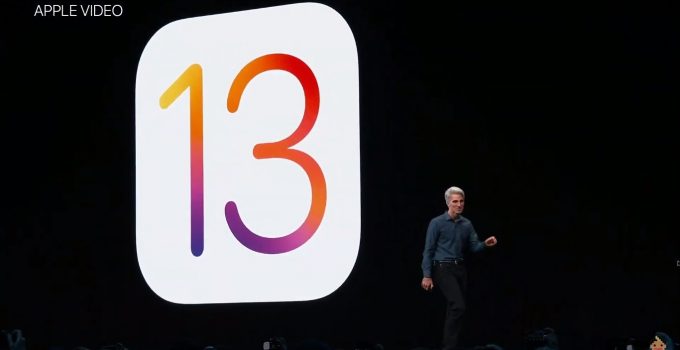


It’s awesome to visit this site and reading the views of all friends concerning this piece of writing, while I am also eager of getting knowledge.|